INTENTS
By: Steven Cen
CONTENTS
- Mini Lesson
- Practice
- Sharing a piece of text via social media / messaging
- Opening a URL in a browser
- Use the Google Maps API
MINI LESSON
To understand what an intent is, you must know what an activity is, which is pretty simple. An activity is a single “screen” and an interface within an application, like the inbox activity of Gmail (pictured below), or the login screen of Facebook. When you click on an email in the inbox, it brings you to a new activity which contains the full content of the email, and when you press the back button on your device, it brings you to the activity which you were previously viewing, which in this case is the inbox. Android apps can be made of a single activity like the simple calculator you made, or for more complex apps, made of many.
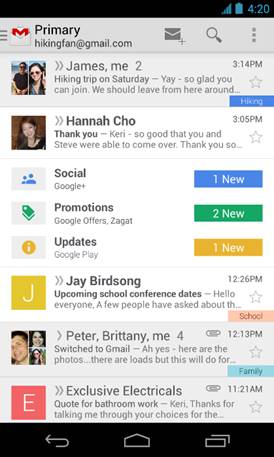
How does an Intent fit into the picture here? An intent is the way one activity can start another activity. You can think of it like this: the first activity has the “intention” to start a new activity, so it uses an intent. For example, when you click on an email in the inbox activity, Gmail sends an intent to the activity which is able to view the full contents of that email.
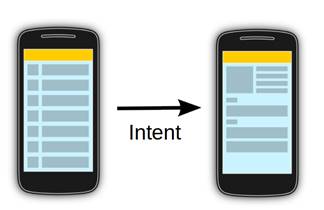
A lot of the time, extra pieces of data can be loaded in an intent, like the string “hi, lol.” With this string loaded onto an Intent, you can send the intent to Facebook to be posted. Or, when you select a photo from your Photos app to be shared on Hangouts via an Intent with data including the photo.
There are two main types of intents – explicit and implicit intents.
Explicit:
- The activity which this intent will start is EXPLICITLY given, and that activity is determined by the app developer (you)
- The email opening intent is an example of this --
- Another example is clicking the “Login” button on the Facebook login screen, bringing you to your News Feed
Implicit:
- The Android system determines which activity/app to start to deal with the Intent, based on the data and specifications in the Intent which will be talked about later
- If you have multiple activities/apps that could use the intent, then the user can choose which one to use
- For example, if you want to share a message, you can call an implicit intent to find all apps that have the capability of sharing (Google+, SMS, Twitter, etc. as pictured below) for you to choose to share on, as pictured below
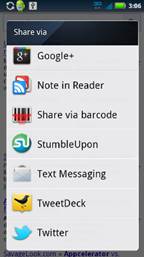
Parts of an Intent
An intent is composed of several parts which determine whether it is implicit or explicit, and the data the intent can carry.
The ones we care about for now are listed below:
- Action
- What action are you performing? Are you viewing a link, sending a message, looking for your location on Google Maps? This is determined in the intent’s action.
- Type
- What type of information are you supplying in the intent? Images? Text? This goes in the type.
- Component
- Used in explicit intents to denote exactly which activity to start
- Extras
- Unlike what the word “extra” implies, extras are pretty important
- They are needed to store extra information like strings in intents for the second activity to use
PRACTICE
Share a Piece of Text via an Implicit Intent
- The goal is to create a project with a button which will share the text you have typed into an EditText
- Create a new project, and name it whatever you want. Keep the default naming of the MainActivity.java and activity_mail.xml files.
- Create a layout that looks like this with an EditText and a Button
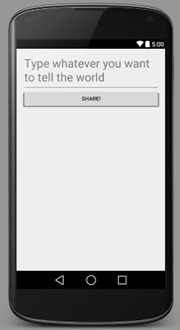
- Your XML should look like the one below (note that the root is a LinearLayout, not relative)
<LinearLayout xmlns:android="http://schemas.android.com/apk/res/android"
xmlns:tools="http://schemas.android.com/tools"
android:layout_width="match_parent"
android:layout_height="match_parent" android:paddingLeft="@dimen/activity_horizontal_margin"
android:paddingRight="@dimen/activity_horizontal_margin"
android:paddingTop="@dimen/activity_vertical_margin"
android:paddingBottom="@dimen/activity_vertical_margin"
tools:context=".MainActivity"
android:orientation="vertical">
<EditText
android:id="@+id/share_edit"
android:layout_height="wrap_content"
android:layout_width="match_parent"
android:hint="Type
whatever you want to tell the world"
android:textSize="30sp">
</EditText>
<Button
android:id="@+id/share_button"
android:layout_width="match_parent"
android:layout_height="wrap_content"
android:text="Share!"/>
</LinearLayout>
- Create fields for the EditText and the Button in the MainActivity class – I called them shareEdit and shareButton, respectively
- Create an onClick function for the button by adding following code into the Button xml attributes
android:onClick="shareWithIntent"
- Add the following function into your MainActivity to be called when the button is clicked
public
void shareWithIntent(View v) {
//Get the content of your EditText
String content = shareEdit.getText().toString();
//Declare a new intent, with an action (look above if you forget
what an “action” is) that tells the app to "send," aka share
something.
Intent sharingIntent = new Intent(android.content.Intent.ACTION_SEND);
//Set the Type of the intent to be plain text. Other types include
images and audio files.
sharingIntent.setType("text/plain");
//An Extra is the data you want to sent along with the intent.
sharingIntent.putExtra(android.content.Intent.EXTRA_TEXT, content);
//Start the new activity by an implicit intent, using the intent
you just packaged.
startActivity(sharingIntent);
}
- This will be the function that will be called when the button is tapped by the user. The comments describe what each line does.
- Type something into the EditText and click the button.
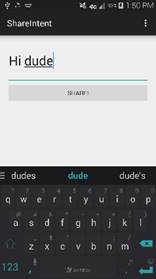
- You should get a screen that looks like this. Because you sent an implicit intent to share a message, Android gives you all of the apps with activities that are able to “share”.
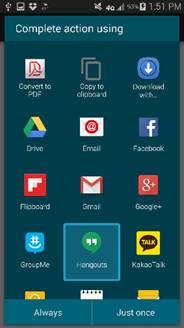
- I sent my message via Hangouts, and this was my result. Neat! The extras you put into the intent, the message string, is received by the activity in Hangouts, and hangouts knows to put that string into the chat box.
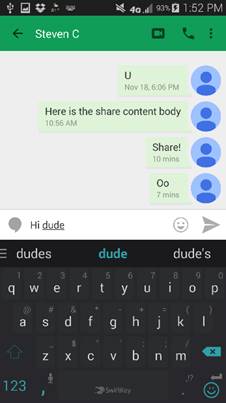
Open a link in a browser
- For this intent practice, the EditText you made in the last practice will also serve as an address box which you will be able to open in a browser with a press of a button in the app
- Add this line to the EditText in your XML , so that your device won’t make suggestions while you type the URL
android:inputType="textFilter|textNoSuggestions"
- Add another button with the following code in your main xml, after the EditText and Button
<Button
android:id="@+id/browser_button"
android:layout_width="match_parent"
android:layout_height="wrap_content"
android:text="Open in browser"
android:onClick="browserIntent"/>
- Add the following function to your MainActivity
public
void browserIntent(View v) {
//get your URL from the textbox
String url = shareEdit.getText().toString();
//If you don't type "http://" or "https://" in
your EditText, this code will prefix it
if (!url.startsWith("http://") &&
!url.startsWith("http://")) {
url = "http://"
+
url;
}
//Create a new intent with the action ACTION_VIEW (something to
view -- a website from a URL)
Intent urlIntent = new Intent(Intent.ACTION_VIEW);
//Set the data of the intent to the url you entered
urlIntent.setData(Uri.parse(url));
//Start the implicit intent -- Android will now look for all
browsers with activities on your device which are capable of opening your URL
startActivity(urlIntent);
}
Google Maps API with Explicit Intent
- In this practice of intents, you will also touch down a little bit on the Google Maps API
- This intent will try to find a location near your current location that matches your query (eg. Hotel)
- In your app, add another button to query searches on Google Maps
<Button
android:id="@+id/maps_button"
android:layout_width="match_parent"
android:layout_height="wrap_content"
android:text="Search for locations nearby"
android:onClick="mapsIntent"/>
- Your app may now look something like this
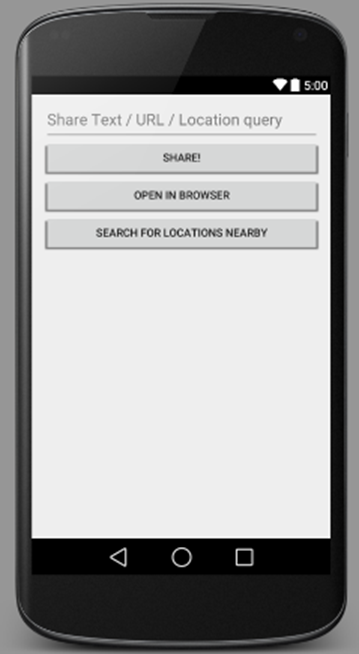
- Add this code to your MainActivity
public
void mapsIntent(View v) {
//get your search query from the EditText
String query = shareEdit.getText().toString();
//Search for whatever your query was nearby your current location
Uri searchUri = Uri.parse("geo:0,0?q=" + query);
//Create an intent with the Action of viewing
Intent searchIntent = new Intent(Intent.ACTION_VIEW, searchUri);
//Make this an explicit intent to Google Maps and only Google Maps
searchIntent.setPackage("com.google.android.apps.maps");
//Launch Google Maps with this search query
startActivity(searchIntent);
}
Recommended Comprehensive Tutorial:
http://www.vogella.com/tutorials/AndroidIntent/article.html